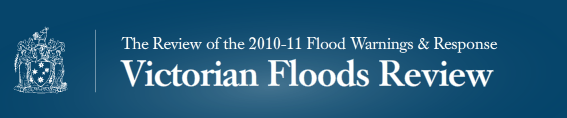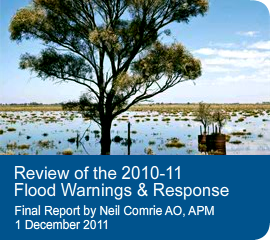Accessibility statement
Last Updated on Tuesday, 01 March 2011
The Department of Justice is committed to ensuring that people with disabilities can access this site and its information. This website is currently undergoing accessibility testing against the W3C Web Content Accessibility Guidelines, Version 2.0, Level A.
We are always interested in knowing about your experience of the accessibility of the Department of Justice site.
General Web Accessibility Information
There are many tools that people with a disability can use to assist to access the Internet. These tools are either hardware or software.
Hardware
These tools manipulate the keyboard or mouse, because the person with a disability cannot use them. Examples are:
- Refreshable Braille displays - A small Braille display that a blind person can use to read the screen line by line.
- Joysticks / Trackballs - Pointers that manipulate the mouse onscreen for people with motor disabilities.
- Alternative keyboards - Keyboards that have limited keys for people with motor disabilities. These include keyboards manipulated by fingers and keyboards manipulated using a head-wand.
Software
These tools change how a user interacts with the site. Examples are:
- Screen readers - Programs such as JAWS and Window-Eyes that convert a web site into a Braille display or read it in audio for people who are blind, visually impaired or have dyslexia.
- Screen Magnifiers - Programs that magnify sections of the screen for people with vision impairments. See Windows Screen Magnifier.
- Oversized cursors - Large cursors for people with vision impairments. See "Biggy" cursors.
- Onscreen keyboards - Keyboards for people with motor disabilities used in combination with switching devices. See On-screen keyboard.
- Programs that slow down applications for people with motor disabilities, for example CPU Killer (for Windows).
General Browser Shortcuts
The keyboard shortcuts provided below apply to Microsoft Internet Explorer, Opera and Firefox.
The following keyboard shortcut forms are used throughout the lists below: Ctrl=Control; Esc=Escape; Alt=Alternative; Del= Delete; UP, DOWN, LEFT, RIGHT =Arrow keys.
Where available, the key combinations for Windows, Linux and Mac operating systems have been provided.
| Command |
Internet Explorer
|
Firefox
|
Opera
|
|---|---|---|---|
| Add Bookmark | Ctrl/Cmd+D | Ctrl/Cmd+D | Ctrl/Cmd+T |
| Back | Backspace Alt/Option+<- |
Backspace (Win/Linux) Alt+<- (Win/Linux) Cmd+<- (Mac) |
Backspace Alt/Option+<- Ctrl/Cmd+<- Z |
| Bookmarks | Ctrl/Cmd+I | Ctrl/Cmd+B Ctrl+I (Win) |
F4 Ctrl/Cmd+Alt/Option+B Ctrl/Cmd+1 |
| Caret Browsing | F7 | ||
| Close Tab | Ctrl/Cmd+W Ctrl/Cmd+F4 |
Ctrl/Cmd+W Ctrl/Cmd+F4 |
|
| Close Window | Ctrl/Cmd+W Alt/Option+F4 |
Ctrl/Cmd+Shift+W Alt/Option+F4 |
Ctrl/Cmd+W Alt/Option+F4 |
| Copy | Ctrl/Cmd+C | Ctrl/Cmd+C | Ctrl/Cmd+C |
| Cut | Ctrl/Cmd+X | Ctrl/Cmd+X | Ctrl/Cmd+X |
| Decrease text size | Ctrl/Cmd+- | 9 | |
| Delete | Del | Del | Del |
| Delete individual form auto-complete entry | Del | Shift+Del | |
| DOM inspector | Ctrl+Shift+I (Win/Linux) | ||
| Downloads | Ctrl+J (Win) Ctrl+Y (Linux) Cmd+J (Mac) |
Ctrl/Cmd+Alt/Option+T Ctrl/Cmd+5 |
|
| Find again | Ctrl/Cmd+G F3 |
F3 |
|
| Find as you type link | ' | , Shift+/ |
|
| Find as you type text | / | / . |
|
| Find previous | Ctrl/Cmd+Shift+G Shift+F3 |
Shift+F3 | |
| Find in this page | Ctrl/Cmd+F | Ctrl/Cmd+F | Ctrl/Cmd+F |
| Forward | Shift+Backspace Alt/Option+-> |
Shift+Backspace Alt/Option+-> (Win/Linux) Cmd+-> (Mac) |
Shift+Backspace Alt/Option+-> Ctrl/Cmd+-> X |
| Go down one line | Down | Down | Down |
| Go up one line | Up | Up | Up |
| Go down one page | PageDown | PageDown | PageDown |
| Go up one page | PageUp | PageUp | PageUp |
| Go to bottom of page | End | End | End |
| Go to top of page | Home | Home | Home |
| Full screen | F11 | F11 (Win/Linux) | F11 |
| Help | F1 | F1 (Win/Linux) | F1 |
| History | Ctrl/Cmd+H | Ctrl/Cmd+H | Ctrl/Cmd+Alt/Option+H Ctrl/Cmd+4 |
| Home page | Alt/Option+Home | Alt/Option+Home | Alt/Option+Home |
| Increase text size | Ctrl/Cmd++ | 0 | |
| Move to next frame | F6 | ||
| More to previous frame | Shift+F6 | ||
| New tab | Ctrl/Cmd+N | Ctrl/Cmd+T | Ctrl/Cmd+N |
| Next tab | Ctrl/Cmd+O | Ctrl+Tab (Win/Linux) Cmd+Opt+Tab (Mac) Ctrl/Cmd+PageDown |
Ctrl/Cmd+Tab Alt/Option+PageDown Ctrl/Cmd+F6 2 |
| New window | Enter/Return | Ctrl/Cmd+N | Ctrl/Cmd+Alt/Option+N |
| Open file | Shift+Enter/Return | Ctrl/Cmd+O | Ctrl/Cmd+O |
| Open link | Enter/Return | Enter/Return | |
| Open link in new tab | Ctrl/Cmd+F3 | Ctrl/Cmd+Enter/Return | |
| Open link in new window | Ctrl/Cmd+V | Shift+Enter/Return | Shift+Enter/Return |
| Open address in new tab | Ctrl/Cmd+P | Alt/Option+Enter/Return | Shift+Enter/Return |
| Page info | Ctrl/Cmd+Y | Ctrl+I (Linux) Cmd+I (Mac) |
Ctrl/Cmd+8 |
| Page source | F5 Ctrl/Cmd+R |
Ctrl/Cmd+U | Ctrl/Cmd+F3 |
| Paste | Ctrl/Cmd+F5 | Ctrl/Cmd+V | Ctrl/Cmd+V |
| Previous tab | Ctrl/Cmd+Shift+Tab Ctrl/Cmd+PageUp |
Feature Not Available Ctrl/Cmd+Shift+Tab Alt/Option+PageUp Ctrl/Cmd+Shift+F6 1 |
|
| Ctrl/Cmd+P | Ctrl/Cmd+P | ||
| Redo | Ctrl/Cmd+Shift+Z Ctrl+Y (Win/Linux) |
Ctrl/Cmd+Shift+Z Ctrl+Y |
|
| Reload | Ctrl/Cmd+A | F5 Ctrl/Cmd+R |
F5 Ctrl/Cmd+R |
| Reload (override cache) | Alt/Option+D F4 Ctrl/Cmd+Tab |
Ctrl/Cmd+F5 Ctrl/Cmd+Shift+R |
|
| Restore text size | Ctrl/Cmd+0 | 6 | |
| Save page as | Ctrl/Cmd+S | Ctrl/Cmd+S | |
| Save link target as | Alt/Option+Enter/Return | ||
| Select all | Ctrl/Cmd+A | Ctrl/Cmd+A | |
| Select location bar | Esc | Ctrl/Cmd+L Alt+D (Win/Linux) |
F8 |
| Select next auto-complete entry in text field | Ctrl/Cmd+Z | Down | |
| Select previous auto-complete entry in text field | Up | ||
| Select next search engine in search bar | Ctrl/Cmd+Down | ||
| Select previous search engine in search bar | Ctrl/Cmd+Up | ||
| Select tab [1 to 9] | Ctrl+[1 to 9] (Win) Alt+[1 to 9] (Linux) Cmd+[1 to 9] (Mac) |
||
| Stop | Esc | Esc | |
| Undo | Ctrl/Cmd+Z | Ctrl/Cmd+Z | |
| Web Search (Web Search moves the cursor to the Search Bar and only works if the Search Bar is visible. If the Search Bar is hidden, this keyboard shortcut has no effect). |
Ctrl/Cmd+K Ctrl+J (Linux) |
Shift+F8 |
Shortcuts for Internet Explorer
Details of shortcuts for various versions of Internet Explorer can be obtained from the Microsoft website.
Shortcuts for Opera
Source: http://www.mozilla.org/support/firefox/keyboard
This website works best in the following browsers:
Click here to update your version of Internet Explorer
Click here to update your version of Safari
Click here to update your version of Mozilla Firefox
NOTE:
The display of this website in iE6 is not the intended format for delivery. Although we have aimed to make this site as cross browser compliant as possible, some users on iE6 with low screen resolutions may not have access to some of the usability functions and optimal online features like RSS subscriptions and dynamic navigation components.
For Support in Internet explorer 6.0, see Microsoft iE6 Home.
The homepage offers users these options and information specifically for ie6
Explore some of the Internet Explorer 6 features—such as Search, Favorites, and History—that can help you get started browsing the Web.
Learn how to customize your Web browsing layout and other features so you can browse the Web the way you want.
Read easy-to-follow, practical articles that explain how Internet Explorer 6 can help make your online experience more private and secure.
Learn how to use Outlook Express to stay in touch with friends and family, and share information with other users like you in newsgroups.
Developers: Get links to the documentation on the features, controls, and support that give Internet Explorer 6 a powerful programming model.
Customize Internet Explorer 6 to meet your needs—increase accessibility by adjusting font size, changing toolbar settings, and more.
Acknowledgements
The information above has been sourced from:
* Multi Media Victoria
* the websites of the various commercial browsers.